|
Setting Options and Preferences
|


Setting WebWorks Publisher preferences
The Preferences dialog box lets you set general application preferences that determine:
- In what application generated files are opened
- Whether double-clicking an item in the file tree view lets you view the item itself or its properties
- The default folders for new projects and templates
- Whether the Project Launcher dialog box is displayed on startup
- Whether temporary files are automatically deleted
To set general application preferences, select File » Preferences. The Preferences dialog box is displayed:
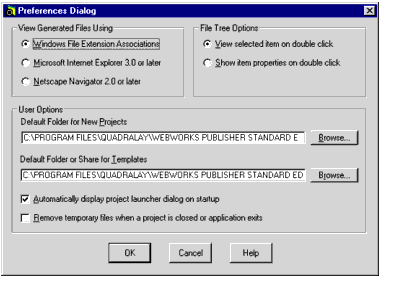
The sections that follow describe each setting in this dialog box.
Setting the default browser
When you double-click a generated file in the file tree view, the file opens in the browser specified in View Generated Files Using section of the Preferences dialog box.
To set the default browser, select one of the following radio buttons:
- Windows File Extension Associations
- The applications associated with file extensions depends on settings found in the Folder Options dialog box of Windows Explorer.
- Microsoft Internet Explorer 3.0 or later
- Double-clicking an HTML file or graphic files in GIF, JPEG, or PNG format launches Microsoft Internet Explorer.
- Netscape Navigator 2.0 or later
- Double-clicking an HTML file or graphic files in GIF, JPEG, or PNG format automatically launches Netscape Navigator.
| Note: |
For UNIX users, the top two selections in this section are grayed out. Netscape is the default browser for all files, HTML or not, although you can configure WebWorks Publisher to launch non-HTML documents in other applications. |
Setting file tree behavior
By default, when you double-click a file in the file tree view of a project window, the file opens. You can instead specify that double-clicking the file lets you view the file's properties.
To set the double-click behavior, select one of the following radio buttons from the File Tree Options section of the Properties dialog box:
- View Selected Item on Double-Click
- Double-clicking a file opens that file in the appropriate viewer:
- FrameMaker files open in FrameMaker.
- HTML files open in the browser set in the View Generated Files Using section of the dialog box.
- Files located in the Support or Custom folders open in whichever application is associated with its file type.
- Show Item Properties on Double-Click
- Double-clicking a FrameMaker file opens the Properties dialog box. Double-clicking a generated output or graphics file opens the Advanced Page Properties dialog box. This dialog box is not used in WebWorks Publisher but is included for backwards compatibility with previous versions of WebWorks Publisher.
| Note: |
Do not use the Advanced Page Properties dialog box to set page properties or create image maps. For details on creating image maps, see the Template Reference. |
Setting other application options
The User Options section of the Preferences dialog box lets you specify default folders for new projects and templates and choose whether the Project Launcher dialog box is displayed on startup and whether temporary files created by the project are retained or deleted.
Here's how to set these options:
- To set the application's default folders, specify or select the following:
- Default Folder for New Projects
- This option specifies the default location for storing WebWorks Publisher Standard Edition projects. The default value is the Projects folder in the WebWorks Publisher Standard Edition installation directory. To specify a new folder, click the Browse button to select a directory from the Select Project Directory dialog box.
- Default Folder or Share for Templates
- This option specifies the default location for storing WebWorks Publisher Standard Edition templates. The default value is the Projects folder in the WebWorks Publisher Standard Edition installation directory. To specify a new folder, click the Browse button to select a directory from the Select Template Directory dialog box.
- By default, the Project Launcher dialog box is automatically displayed each time WebWorks Publisher Standard Edition is launched. If you do not the dialog box to display automatically, deselect the Automatically display product launcher dialog on setup check box.
- To automatically delete a project's temporary files when the project or application is closed, select the Remove temporary files when a project is closed or application exits check box. While having all temporary files deleted saves disk space, it also forces WebWorks Publisher to recreate the same intermediate files each time the project is opened, which can be time-consuming.



Quadralay Corporation
http://www.webworks.com
Voice: (512) 719-3399
Fax: (512) 719-3606
sales@webworks.com
|
